How to Submit Results Through Strava - App

To download the RaceNation App click here
You will need to use your MyRaceNation account login.
If you have not logged in/claimed your MyRaceNation account before please click here
Please note: You must use the email address that you used to sign up to the event.
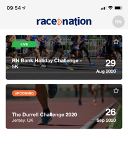
When you have successfully logged in, you will see all the events you have entries in. But remember, this will only display events that have opted to be displayed on the RaceNation App.
Click on the event you wish to view/edit your entry on and scroll down to the bottom of the Event Information screen.
 Click on the Submit Result with Strava this will ask you to Open Link, click OK.
Click on the Submit Result with Strava this will ask you to Open Link, click OK.
You will need to use your MyRaceNation login details (the same details you have just used to login to the App).

Once logged in you will see three options, Starting Timing, Submit with Strava and Submit Manually.
Click on Submit with Strava. If you have not connected your Strava account before you will need to click on Connect with Strava and this will then take you to the Strava login page, here you can login through Facebook, Google, Apple or with your email depending on how you normally login.
If you do not have an account you will be able to sign up for a Strava account as well.
It will ask you to authorise RaceNation to connect to Strava. Click Authorize to allow your activities to be uploaded to RaceNation.
 Once you have completed these steps, you can select the relevant activity(ies) from your Strava account (please note the available activities displayed are the activities that have taken place between the start date and finish date on the event).
Once you have completed these steps, you can select the relevant activity(ies) from your Strava account (please note the available activities displayed are the activities that have taken place between the start date and finish date on the event).
You will be able to view how many activities you have selected under the selected activities, you can submit a maximum of 50 Strava activities on each storing of results.
Once you are happy with the results you have selected by scrolling down further you will see a Store button. Click on here to Store your result(s) to the RaceNation system before submitting to the event.
You will then be able to submit your final results by following the steps below.

You will be taken to the Results Submission page where you can click Submit Results Now if you are happy with your logged results or click Log more results if you have more than 50 Strava activities to log/have manual activities to log.

If you click on Log more results it will take you back to the home page. If you meant to submit your logged results you can click on the Select & Submit Results button, and then select the activities you would like to submit for the event. This could be a mixture of the RaceNation Timing, Strava and Manual Submission activities depending on which ones you have stored.
Click the Submit Result button when you are happy.

The Event Organiser will either Approve or Reject any pending results which you will receive an email confirming which option they have selected and possibly a message alongside if the Event Organiser has added one.If the Event Organiser has enabled ‘Approve all results’ this will automatically show the status as Approved on your result. If they have not enabled this it will display as Pending until the Event Organiser approves/rejects it.
Once a result is approved it will automatically be added to the Results Leaderboard created for the event. The leaderboard can be viewed by Gender, Team, Affiliated Club and Ticket if you wish to only view certain entrants who have also submitted results.
.png)